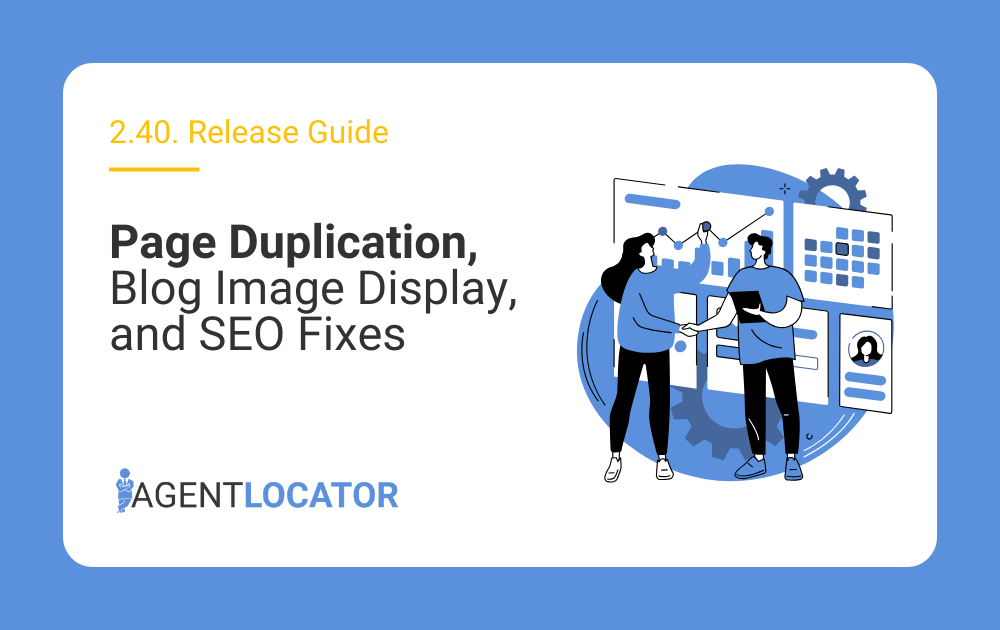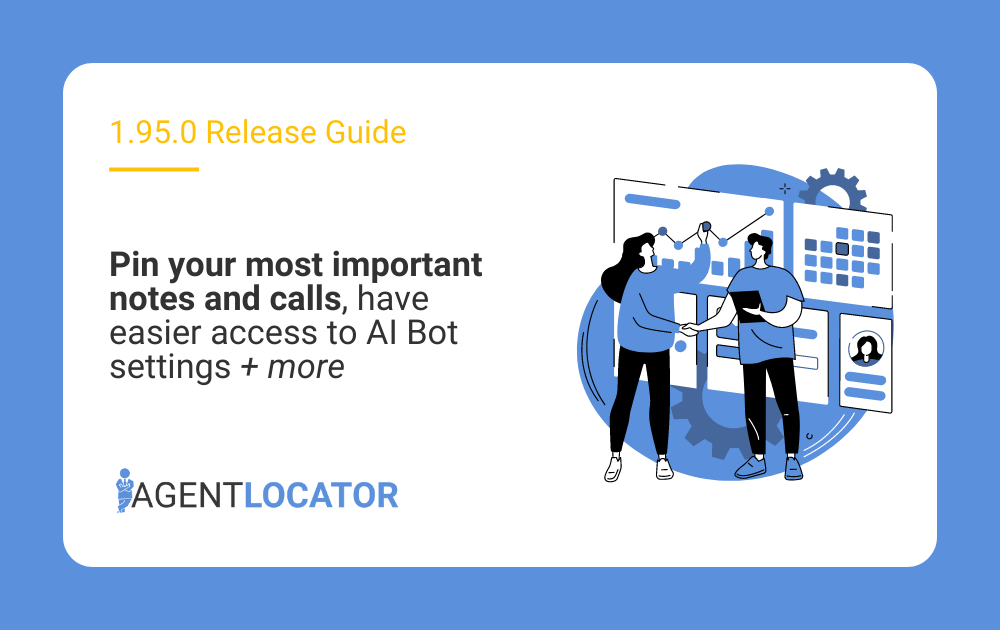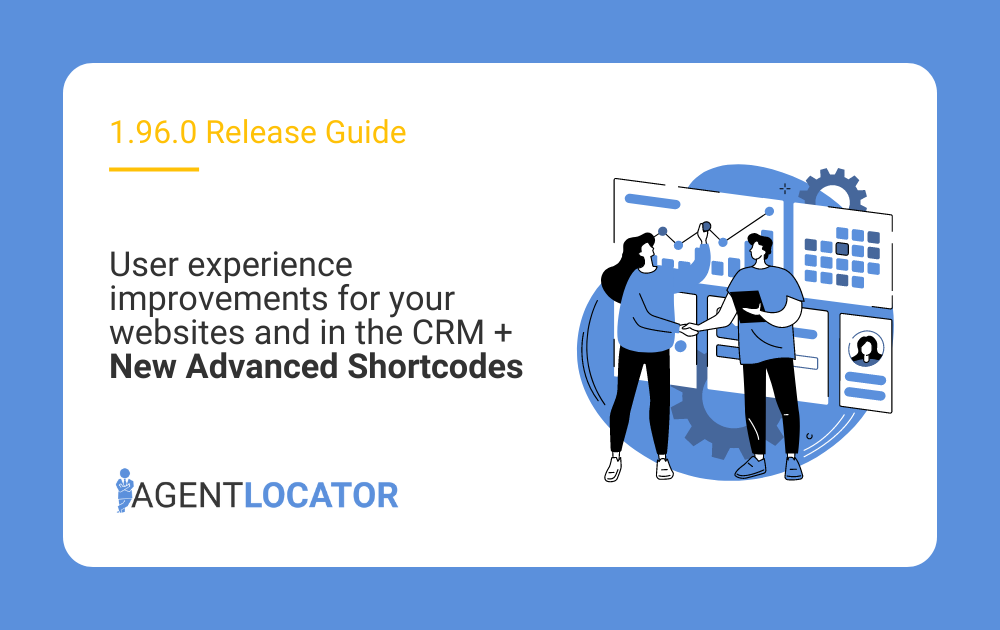New Features and Updates:
CRM – Dashboard – Activity Column Update
The Activity column in the CRM dashboard has been improved for better accuracy and clarity.
What’s New:
- If a lead has never been active on the website, the activity column will display N/A instead of the lead creation time.
- This ensures that agents can clearly distinguish between leads that were actually active versus those that have never engaged.
Why It Matters:
- Prevents leads from inaccurately appearing in filters as “active.”
- Provides clearer insights into true lead engagement.
- Helps agents prioritize follow-ups with leads who are actually active.
Who Benefits:
- Agents and teams who rely on the activity column to assess lead quality and engagement.
- Anyone using dashboard filters to segment leads based on activity.
Example:
- Before: A newly created lead (no activity) would display a timestamp, making it appear active.
- Now: That same lead will show N/A, accurately reflecting that they haven’t yet interacted with the site.
CMS – Site Manager – Blog Posts – Option to Show Original Image Size
Blog post image handling has been improved with a new option that allows users to toggle between formatted/reduced images and their original size.
What’s New:
- When an image is added to a blog post, users will see new formatting options when hovering over it.
- Alongside the existing options, Remove and Change, there are two new actions:
- Format image: Reduces or adjusts the image to fit within the blog content area.
- Show original image size: Restores the image to its original dimensions.
- Format image: Reduces or adjusts the image to fit within the blog content area.
- This allows quick toggling between a resized version and the original, ensuring images display correctly in the final blog layout.
Why It Matters:
- Solves the issue of images being cut off due to large original dimensions.
- Gives users complete control over image presentation without needing external editing.
- Improves the look and consistency of blog posts while still allowing flexibility.
Who Benefits:
- Agents and content creators who add images to their blog posts.
- Anyone wanting to maintain better control over image formatting without additional editing tools.
Example Workflow:
- Add an image to your blog post.
- Hover over the image to reveal options.
- Click Format image to resize and fit the content area.
- Click Show original image size to revert it to its original size.
CMS - Clone Page in Site Manager
We’ve introduced a new enhancement in the Site Manager that allows you to clone any page with one click. This will make it easier to create page variations without starting from scratch.
How It Works
- Locate the Clone Icon
- In the Page Builder, open the Site Manager.
- Next to each page in the list, you will now see a clone icon (two overlapping pages).
- In the Page Builder, open the Site Manager.
- Click to Clone
- Click the icon to duplicate the selected page.
- The system will automatically create a copy of that page.
- Click the icon to duplicate the selected page.
- Naming & URL Format
To ensure unique identification, the cloned page will have a suffix added to the title and URL in this format:
-{time created}
Example: /about-us-14:32:10
- Subpages Not Included
- Only the selected page will be cloned.
- Subpages will not be carried over to the new copy.
- Only the selected page will be cloned.
Benefits
- Faster Workflow – Quickly create variations of an existing page.
- Consistent Design – Maintain structure and styling without rebuilding.
- Client Flexibility – The frequently requested feature is now available directly in Site Manager.
Example
- Original Page:
- URL: /services
- Title: Services
- URL: /services
- Cloned Page (created at 15:45:22):
- URL: /services-15:45:22
- Title: Services-15:45:22
- URL: /services-15:45:22
Need help with our new features?
If you have any questions or feedback, please feel free to contact our support team at support@agentlocator.ca, and we will be happy to help!