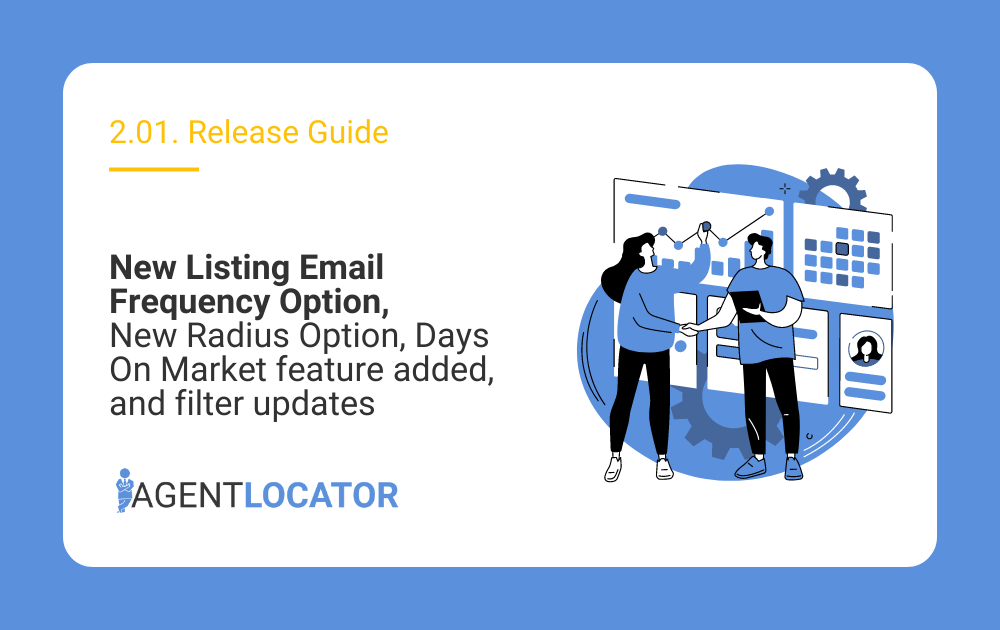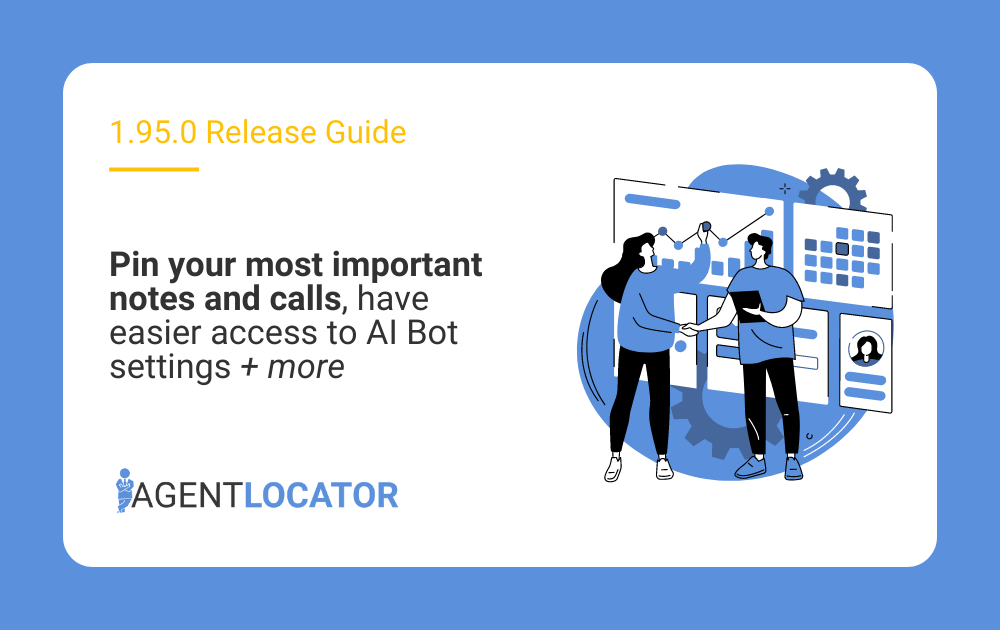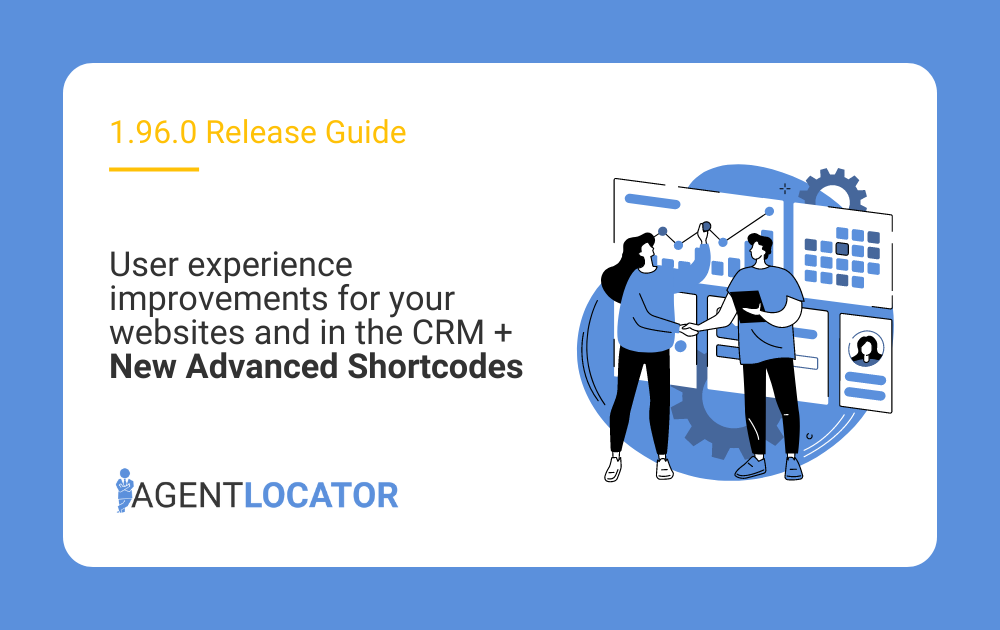New Features and Filter Updates:
CRM Update: New Listing Email Frequency Option
With this recent update, you have more options regarding the frequency of the listings sent to your leads.
Go to the Saved Listing Searches for one of your leads when you click the Edit option. By default, your leads are set up to receive listings once per day, or the system checks to see if there are any new listings to send to that lead at least once daily.
Previously with the schedule, you had the option of up to three times a day, once a week, bi-monthly or monthly.
You can now choose the day(s) on which your listing emails will be sent. So if you’re selecting days in the week, you can select one or more days that the system is checking to see if there are any new listings to send to this person.
Pro tip: Start creating a routine for your leads. For example, set up a frequency for leads to receiving listings every Tuesday and Friday at the specific time you feel is best for the particular lead you’re working in. If a lead knows (and expects) new listings in their email on, e.g. Tuesday and Friday mornings, they’ll mentally book some time to review them, resulting in higher open rates than listing emails just sent at random.
See how it works:
CRM Update: Saved Search Option
In addition to the listing frequency update that you may have, we have made two additional changes to the Saved Listing Search to help make things easier.
First, for better understanding, we’ve changed the button text in the Saved Search editor to “Save Filter” instead of “Update Filter.” Under the Edit option, when you are adding a filter item, whatever it might be as bedrooms, for example, apply that filter to see the results and then Save that filter. This way, you will save the new criteria of the listings from being sent to the leads.
Second, we’ve added one more improvement to help prevent you from leaving the criteria page without saving it. If you have a filter and still need to save this filter, on the exit, the system will prompt you because you have unsaved changes.
See how it works:
Website Update: New Radius Option
With this latest update, we have enhanced how the visitors or leads who come to your website can take advantage and utilize the radius within the Map Search. Previously, it was impractical to use it if a website visitor wanted an exact radius. With this additional update, we have included a numerical input option so that leads can specify a number from a radius, whether it’s kilometres or miles.
For example, if a lead wants to search 22 kilometres from a radius, they can add that in, and the radius will adjust according to that input. Also, leads can move this radius around to help them locate additional properties.
See how it works:
Website Update: “Days on the Market” for Sold & Rented Listings
Sold and rented properties on your website will now automatically have “Days on Market” displayed. This number will show how many days the property was on the market before it was sold or rented. Whenever a lead is coming to your website and browsing through sold or rented listings, they’re now going to be able to see how many days on the market that property was listed before it was sold or rented.
Pro tip: This information can help you to identify list prices and how long it’s taking to sell them, but it’s also going to give a better idea for your seller leads to see how long properties are sitting on the market before them being sold. Buyers or investors interested in a property can see how long it takes for those properties to get rented or sold.
Note: This latest update applies to clients with access to sold feeds through AgentLocator.
See how it works:
CRM Filter Update: “Last Contacted by Lead”
If you choose the “By Email” or “By Any” option when using the “Last contacted by Lead” filter, it will also detect leads who contacted you by submitting a Get in Touch or Ask a Question form on your website. Previously, this filter would only show leads that were applying to emails sent through the CRM. We have modified that to make things simpler and better for you. Now, you can easily pull up those individuals you know who have inbound communication, whether replying to a standard email or using one of those forms.
Choose to add a filter and go under Communication > Last contacted by Lead and specify when leads contacted you. When this filter is applied, you will see any leads that have replied to any email communications in the specific timeframe you have selected. When we open up those leads, we’re also going to see that inbound communication under the Email tab in CRM.
See how it works:
CRM Update: Notes & Calls Section
With this update, we have made a minor tweak to logging your calls. When logging your calls through the “Notes & Calls” section, the “Call Result” dropdown menu will automatically expand as part of the error message to select the Call Result to save call notes successfully.
If you want to save a call where we have not logged a specific call result, the CRM will prompt you and provide you with all the options to choose from as a call result.
Pro tip: Logging your call results will be effective in helping you stay on top of your CRM communication. Whether you’ve talked to your leads or you just left them a message, all of those log communications will allow you to identify when you need to call somebody again after a previous call attempt or a conversation.
See how it works:
REBGV Feed: Heating Type Filter
We have added a new filter Heating Type for members of the REBGV feed. Adding
the filter item will allow you to choose like or not like properties with specific heating.
Pro tip: Adding these additional filters allows your leads to narrow the listing to what they’re looking for. The leads on your website can specify what they are looking for, and you, in the back, have control of what they are or are not looking for.
See how it works:
DDF: Land Access Type Filter
We have added a new filter, Land Access Type, for members of DDF. Under More Options, now you and your leads can select the land access type.
For example, if somebody is looking for a cottage that will require boat access or it’s a remote location. They want to make sure there is year-round access to that property.
With this filter, they can select any of the options that they wish, and it’s going to show the listings where it was specified that there’s land access year-round.
See how it works:
MIAMI: Elementary School Name Filter
We have added a new filter Elementary School Name for members of the Miami feed. Both you and your leads can now search for properties near specific schools or avoid listings that fall under specific school districts.
See how it works:
Need help with our new features?
If you need any help, email our support team at support@agentlocator.ca and we will be happy to help!