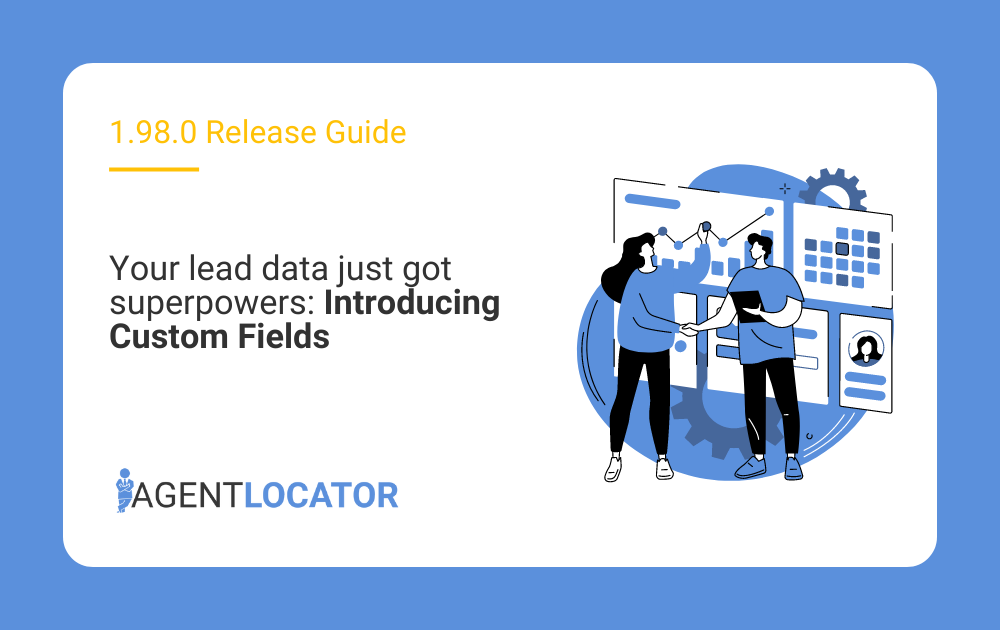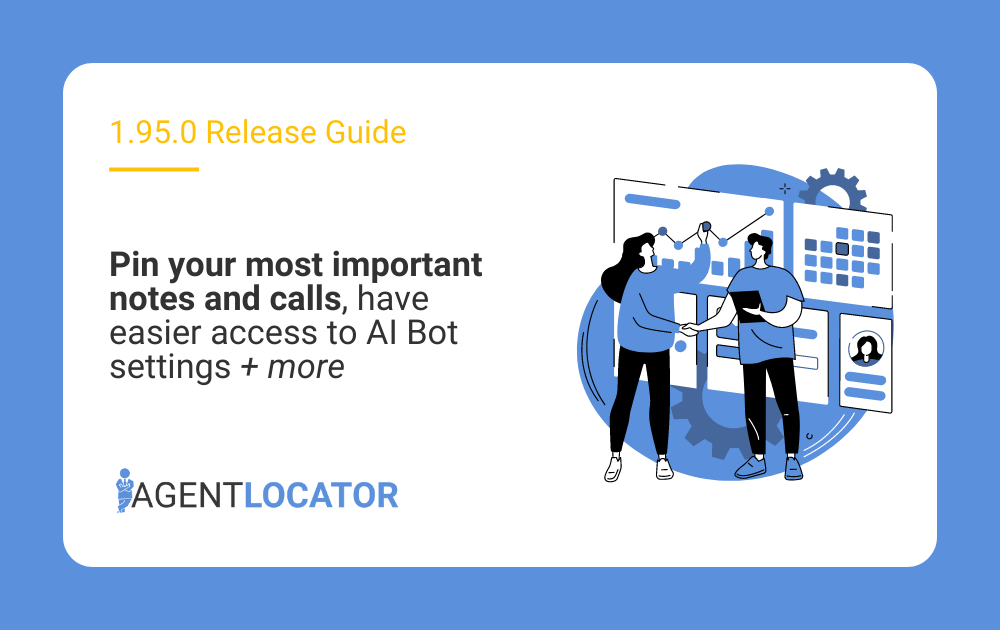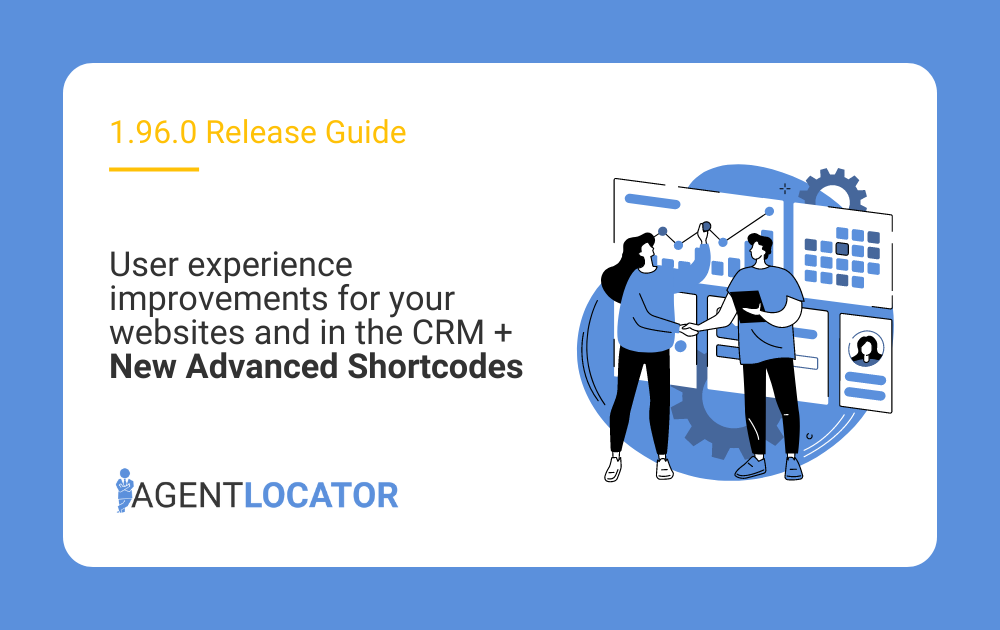Introducing Custom Fields: Master organizing your database like a boss
An organized database is key to your success. Want to add additional lead information in AgentLocator and track it easily? Use custom fields! This will help you to stay organized and allow you to get the most out of your CRM.
Get familiar with custom field dashboard
To set up or view your custom fields, log in into your CRM and go to Settings > Custom Fields.
Manage your Custom Fields
On the Custom Fields settings, you are able to create new custom fields, view information about existing custom fields and edit/delete existing custom fields. This page is available to all users in the CRM.
Existing custom fields will be listed with the following information:
- Name of the custom field
- Field Type (text, date, number dropdown)
- Date Created
- Total number of leads with a populated field value
- Tools (edit and delete)
You can sort your custom fields by active or deleted for easier navigation:
Active fields are visible on each lead profile and you will have the ability to populate unique field values for each lead.
The custom fields can be edited and a warning message will be displayed in case the edit action will affect the leads who have a value populated for the field.
Custom fields can be deleted, along with all of the populated data for that custom field. Once the field is deleted, it will not be displayed in any lead profile. If the custom field you are attempting to delete is being used, there will be a warning message informing you about the implication of the delete action and allowing you to choose how to proceed.
Pro tip: After the custom field has been deleted, you will be able to see it displayed on the “Deleted” sorting list. You can restore the field and its data within 30 days. After 30 days, the data will be permanently deleted.
Create a custom field
In order to add a custom field, click on the “Add new field” button. You will need to choose a field name and select the field type to successfully save the new field. When the custom field is saved, it will appear in the list of custom fields and in each leads’ profile.
There are four types of custom fields to choose from, which will determine what type of input will be accepted for that field:
- Text
- Date
- Number
- Dropdown
Depending on the selected field type, additional set-up actions might be required:
For date custom fields, there will be an additional checkbox for you to select if the date is a recurring event (i.e. birthday, anniversary, etc.)
For dropdown custom fields, there will be two placeholder fields where you can add the dropdown values that you wish to have available in the lead profile. You are able to add additional dropdown values but there must be a minimum of 2 values in order to save the custom field successfully
Pro-tip: In case there is an existing deleted custom field with the same custom field name, a message will be displayed allowing you to select which of the two fields you would like to preserve.
Custom fields in action
Lead profile
Once the custom field is created, it will be visible in each lead’s profile in the Lead Data section:
By default, 12 custom fields will be displayed. If there are more than 12 custom fields in your system, you can expand the list by clicking on the “View All” button. For easy access, any populated field will be displayed first on the list for that lead.
You can add a custom field directly through the lead profile, by clicking on the “Add new custom field” button. The process to add a custom field will be the same as adding a custom field in the ‘Custom Field Settings’. Once a field is created, it is available in each leads’ profile and in the custom field settings list.
Filtering your dashboard by custom fields
There is a new filter category specific to custom fields, to ensure this power tool can be used to its full capacity. Select between these filter options:
- Custom Field
Find any lead that has a populated value for a specific custom field. Similar to our tag filter, you will have the ability to filter leads that:- Have all selected custom fields
- Do not have all selected custom fields
- Have any selected custom fields
- Have only selected custom fields
- Specific custom field
Every active custom field is available as a filter under the ‘Custom Field’ category.
You can filter for any lead that has a specific value added to the specified custom field (eg. view all leads who have the custom dropdown option “First time buyer” selected).
Pro tip: Date custom fields can be filtered out in a similar way as birthdays. Utilize it to easily locate a group of leads, eg. preferred date of open house showing.
Watch our video tutorial:
FAQS
Every user can create and view custom fields, regardless of the admin rights status.
No – created custom fields are available to all users in your CRM.
As of now, you can edit entered custom field values on lead per lead basis.
However, you can change the custom field name or available dropdown options on the Custom Fields settings page.
Once the custom field is created, field type cannot be changed. You will have to create a new custom field.
Yes, character limitation depends on type of the field:
- Text: any character up to a maximum of 50
- Number: Decimal number up to 4 numbers after decimal, max 15 characters in total
- Dropdown: single-select from the options that are created in the custom field settings
- Date picker: calendar picker of a single date (can be a past date)
As of now, no – however, you can filter leads by that custom field and mass assign a task to those leads.
Yes, once the field is created on settings list or on the lead profile, it will be available for populating on each lead profile, custom field list under settings and as a filter under “Custom fields” category.