Importing Custom Fields
Importing your leads is the best way to get started with using Agentlocator CRM. We improved our importing experience to avoid clutter of data and help get your CRM personalized!
From now on, you will have the ability to match any import column to an existing custom field in your CRM. In case additional custom fields are required, a custom field can be created during the import process.
Matching columns to existing custom fields
From now on, all existing custom fields will be available as system fields when mapping out your import file. They are available on the bottom of the system field dropdown list under the “Custom fields” section.
Every custom field has the field type specified next to the field name in brackets as follows:
- (Text)
- (Number)
- (Date)
- (Dropdown)
This will help you to pick the best custom field for mapping out your file, without having to double check the field type on the custom fields settings page.
Creating a new custom field
You can create a new custom field by clicking on the “Add custom field” button, displayed on the top of the system field dropdown list. Once created, it will be available in the list for mapping, as well as in the following sections:
- Custom fields Settings page
- In the lead profile under “Custom fields” section
- In the filter list on the main dashboard under “Custom Fields” category
Creation of a custom field is the same as when creating a custom field in any other CRM section:
If you are creating a new custom field, choose the appropriate field type for your column:
- Date – Supports a YY-MM-DD, DD Month YY and/or Month DD YY formats for csv files and DD Month YY,and/or Month DD YY formats for xlsx files
- Number – Supports integer number, decimal numbers and minus symbols up to 15 characters
- Text – Supports any text, up to 50 characters
- Dropdown – If you are creating a dropdown field on import, the dropdown values will be created using the data in your CSV. This will happen in the order that the file is processed and the cell values will be mapped out as dropdown options for the custom field. Whatever value is displayed in the cell for specific lead will be assigned as a selected dropdown option in their lead profile. These cell values will become available as dropdown options for the custom field in the lead profile and the Custom Field settings.
Pro-tip: Utilizing custom fields during the import process will allow you to filter your leads based on that specific information. This will help with targeting leads for email blasts, finding suitable buyers/sellers in specific areas etc. The possibilities are endless!
Watch our video tutorial:
Need help importing contacts?
If you need any help, email a .csv file of your contacts to our support team at support@agentlocator.ca and we will be happy to help!
FAQS
Yes, each field is limited with allowed entry type and number of characters:
Text
- Maximum characters is 50 (including spacing)
- Allowed input – no restrictions
Number
- Maximum characters is 15, up to 4 numbers after decimal
- Allowed input – number, period, minus
Dropdown
- Cell input will be added as a dropdown option for the selected custom field under custom fields settings, lead profile and dashboard filters
Date
- Allowed input for csv files – YY-MM-DD, DD Month YY and/or Month DD YY
- Allowed input for xlsx files – DD Month YY,and/or Month DD YY
This depends on the type of the custom field.
- Text – If the cell contains more than 50 characters, only the first 50 will be imported/saved in CRM.
- Number – If the cell contains input that is not allowed, those characters will be stripped (removed) but the characters that are allowed will be imported in the field.
For example: If the cell value is +1.05, the value that would be imported is 1.05 - Dropdown – there are no limitations for allowed entry and only the first 50 will be imported/saved in CRM as a dropdown value.
All admin users can utilize all existing custom fields as system fields, regardless of who created them.
We have a solution for this as well!
- If a user tries to create a custom field with the same name as existing active custom field, they will see a warning message
- If a user tries to create a custom field with the same name and the same type as a deleted field, they will have an option to restore the field if it was deleted within the last 30 days, or to delete it permanently and create a new one instead.
TRREB - Property Class filer update
FEED: TRREB
FILTER: Property Class
For our TRREB users, we’ve changed the Property Class filter to match the filter values in the TRREB system. Your website subscribers can now filter listings based on the following values:
- Residential Freehold
- Residential Condo and Other
- Commercial Property
For more tips on how to utilize the new filter, please check out this video:
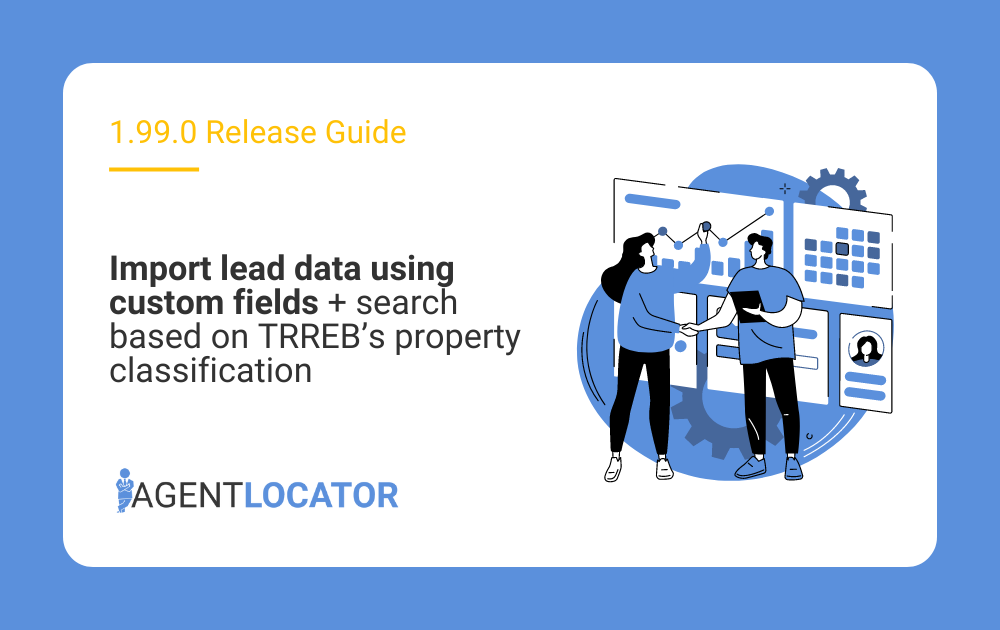
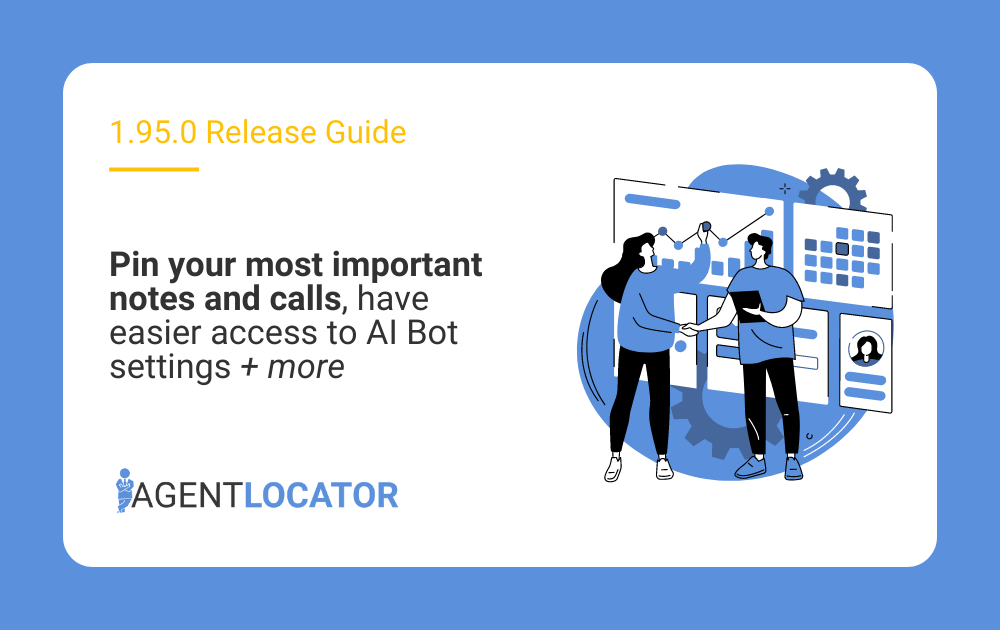
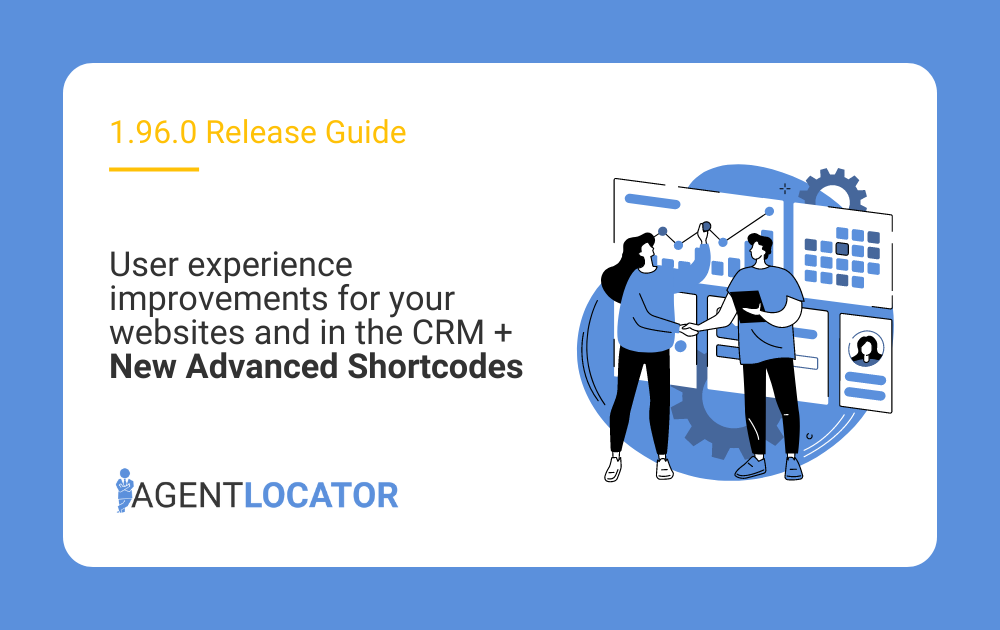
is there any way to integrate myplusleads into the crm? it’s a lead generator platform.
Hi Lisa,
you will need to ask Support from MyPlusLeads for their Email Parser to connect through Zapier with AgentLocator. For that, you can set up your own Zapier account, or you can run integration through AgentLocator Zapier account for our clients. Please send your request for integration to support@agentlocator.ca and we will take it from there.